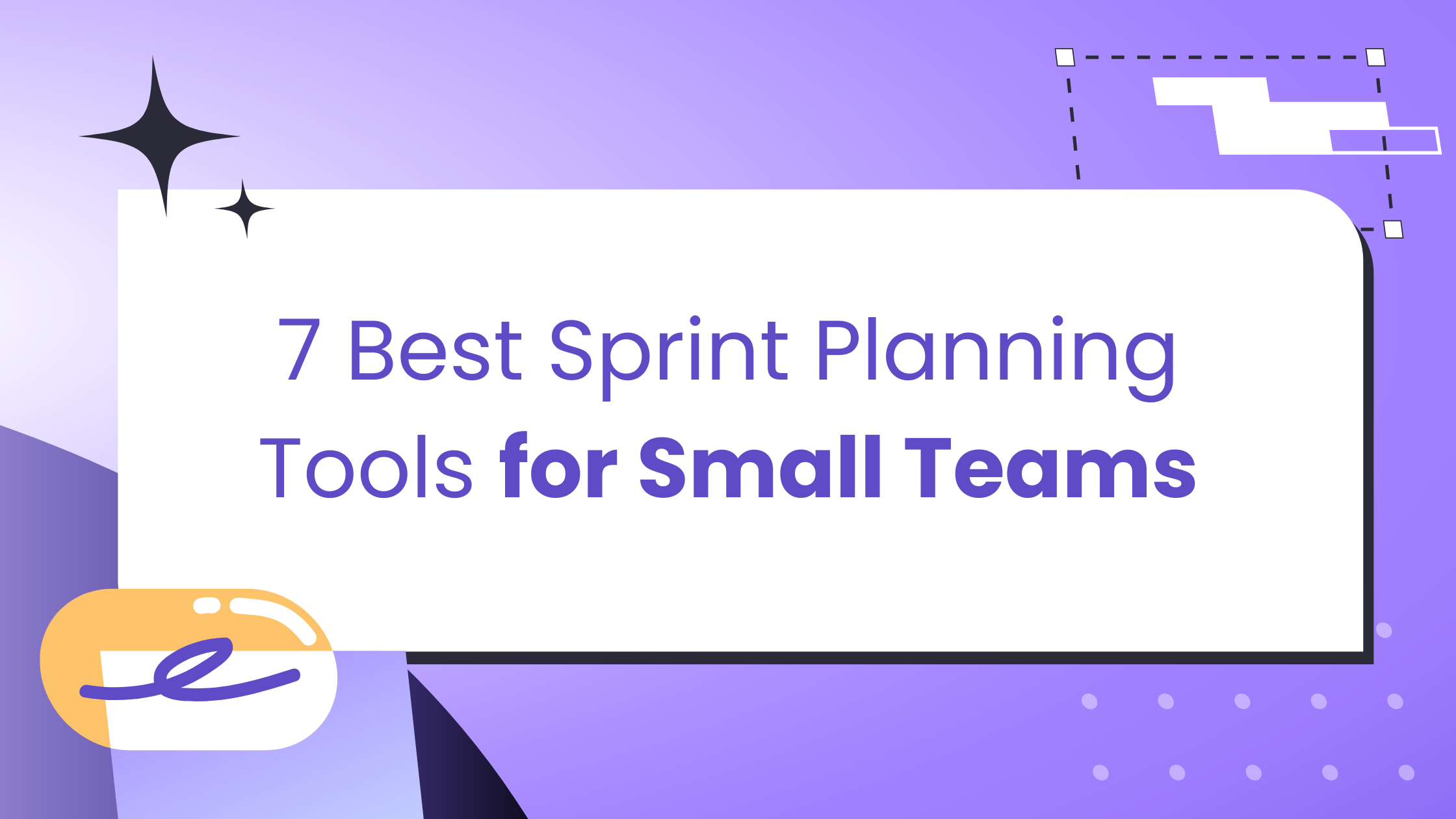The goal of sprint planning is to accelerate delivery. But the irony is, for many small teams, the tools that are supposed to achieve this hold them back. They spend precious time managing and tweaking the tools just to get their desired results.
To be honest, a lot of times, the problem isn’t a shortage of sprint planning tools. It’s that many of the tools require a lot of setup, and you end up spending more time getting the sprint planning tool to work than in the sprint planning itself. You'd find this article valuable if you’re a small team searching for the best sprint planning tools for your team size. We’ve put together the best recommendations from Reddit and other forums so you can easily find the one that best suits your needs.
What Should You Consider When You’re Choosing a Sprint Planning Tool for a Small Team?
Here are the four criteria to consider when selecting a sprint planning tool for a small engineering team.
1. Time to First Productive Sprint: Can your team run a real sprint in 10 minutes? Install the tool, create a backlog, start a sprint, and assign a few tasks. If it still feels clunky, your team won’t adopt it. Small teams don't have admins to smooth the rollout. If it's hard to use early, people won't trust it later.
2. Cognitive Load During Planning: Does planning focus on product decisions, or does the interface add extra steps? Count the steps to estimate, assign, and view capacity for one story. More than 3 steps? The tool is getting in the way.
3. Data Integrity Across the Workflow: When a developer merges code or marks a task done, is this updated in your sprint planning tool? If your board doesn’t reflect the progress you’re making, your team will stop using it.
4. Adoption Velocity: After two sprints, measure your adoption rate. How many team members used it in planning? How many avoided it? How often did people rely on email or Slack instead? The shows whether your team is using the tool or not.
The Best Sprint Planning Tools to Choose from if you run a Small Team
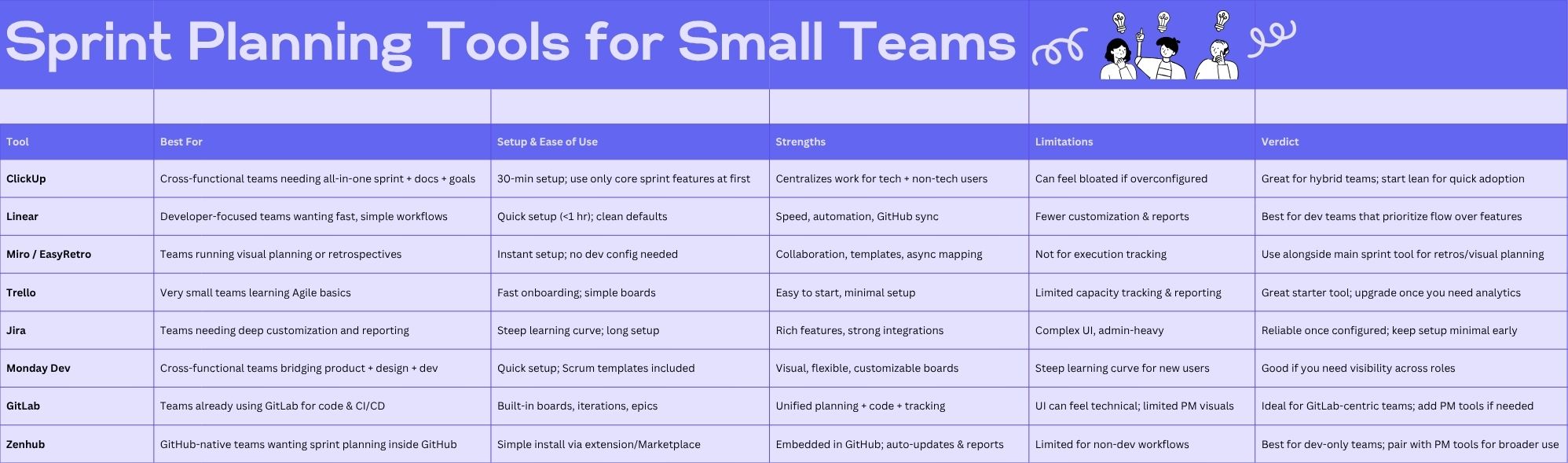
1. ClickUp
Best for: Cross-functional teams that want an all-in-one platform combining product management, sprint tracking, and documentation.
ClickUp is often described as the Swiss Army knife of project tools. For small teams, that versatility can be both its strength and its risk.
Set up and ease of use
ClickUp’s Sprints ClickApp lets you enable sprint functionality per workspace. You can complete this setup within 30 minutes. According to reviewers on G2 and Software Advice, the initial configuration is straightforward, but most people frequently overcomplicate it by enabling too many features too early. One reviewer summarized it well: ClickUp gave us everything we needed to run sprints, but the hardest part was resisting all the extra options.
Planning and execution
Teams use ClickUp for backlog grooming, sprint dashboards, and burndown tracking directly in the same workspace where documentation and goals live. The benefit: product and engineering stay in sync. Most users share that “once you set up templates, sprint creation is fast but you must stay disciplined with your structure.”
Adoption and reliability
Because ClickUp centralizes work for both technical and non-technical users, it’s a natural fit for startups or teams without dedicated PMs. You’d only experience friction if your engineering team wants a more Git-native experience. In that case, the Clickup interface can feel like overhead.
Verdict
ClickUp works best for hybrid teams that need visibility and planning in one space. Keep your setup lean; remember to use only core sprint boards and reports at first. That way, it’s easy to get started without overwhelming your team.
2. Linear
Best for: Developer teams that want fast workflows with minimal setup.
Linear takes a different approach than ClickUp. It has a clean, simple interface with simple defaults built in. It’s designed to make planning easy and quick.
Setup and Onboarding Linear has one of the fastest setup processes available. New teams can import their work list, create sprints, and begin estimating tasks in less than an hour. Many GitHub-focused teams call Linear "the first sprint tool that didn't feel like extra work."
Planning Workflow Linear supports sprints, work lists, task estimation, and GitHub integration. When you close a pull request, the issue updates automatically, keeping your data accurate and up-to-date. G2 reviewers consistently highlight the simplicity, ease of use, automation, and speed.
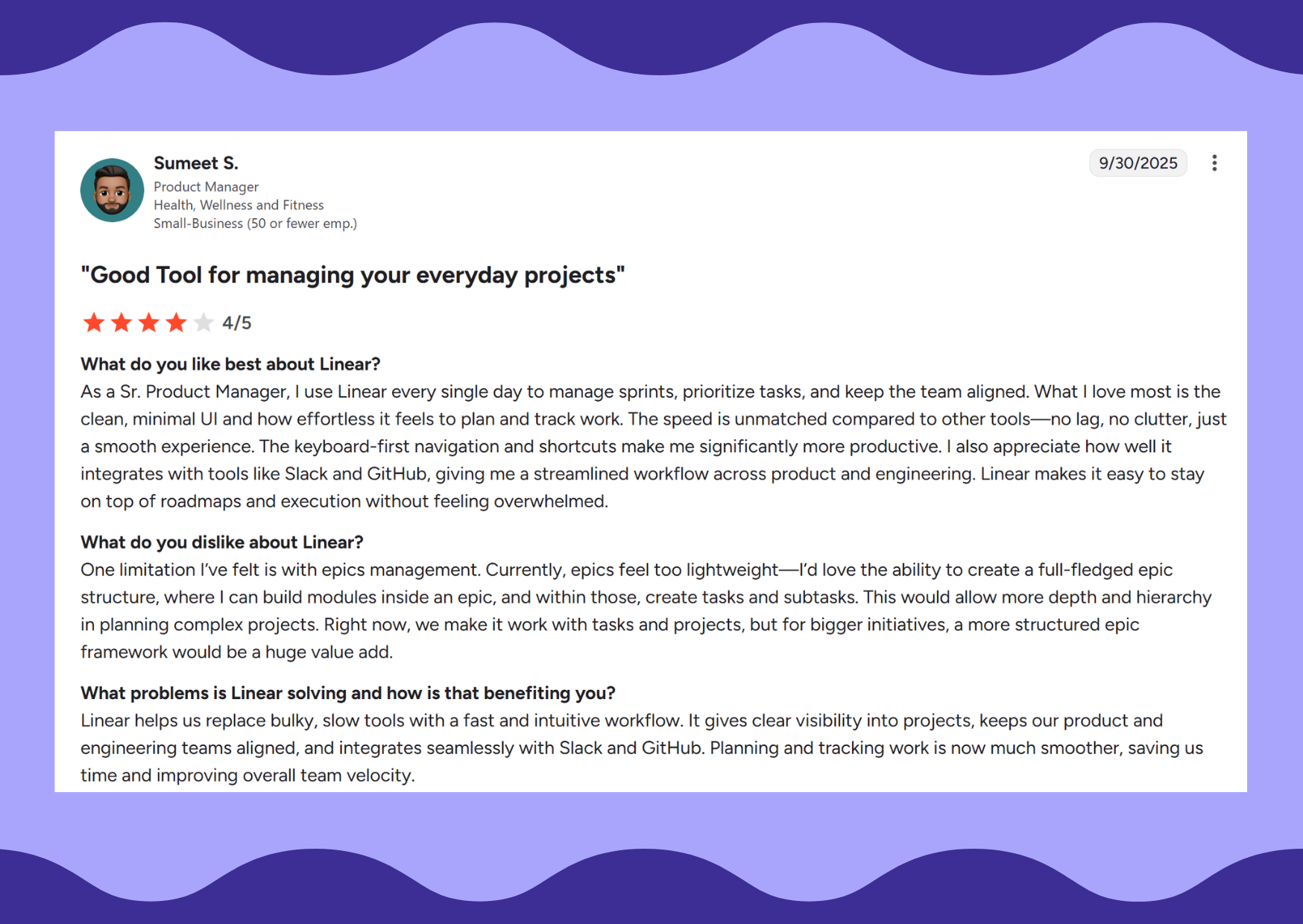
Adoption and Limitations The simplicity that makes Linear fast also means fewer customization options. It doesn't have as many advanced reports or multi-project views as Jira or ClickUp. However, for small, focused teams, this is an advantage: it reduces complexity and keeps work simple.
Verdict Linear works best for developer-heavy teams that prioritize workflow speed over extensive reporting features. If your team primarily uses GitHub and values speed over customization, Linear is the tool that stays out of your way so you can get work done.
3. Miro and EasyRetro
Best for: Teams that need visual or collaborative planning interface for retrospectives, sprint-mapping, or pre-sprint discussions.
Set up and use cases
Miro isn’t a sprint-tracker per se; it’s just adds a facilitation layer to your sprint planning. If you use tools like Quely, this won't be necessary. Most teams that use Miro for sprint planning, use it to map stories, visualize dependencies, or prepare retrospectives asynchronously. It has retrospective templates that helps you structure meeting time and discussions. The right Miro retrospective templates can turn an exhausting sprint review into a powerful activity.
Strengths and limits
Miro’s flexibility makes it excellent for pre-planning and reflection, but it lacks sprint execution tracking like burndown, velocity, etc. So it is not suitable as a sole tool for sprint planning.
EasyRetro on the other hand, is a focused retrospective tool. It’s quick to set up, supports voting and follow-up action tracking, and is explicitly built with ease-of-use in mind. Their goal is to make it the easiest retrospective tool that improves your team and the way you work. Most reviews on Capterra say that EasyRetro is very straightforward with little configuration required to get started.
Verdict
Use Miro for visualization, EasyRetro for reflection but integrate both with your primary sprint planning tool. None of them should replace your core sprint-planning/tracking tool. However, they reduce meeting time and improve team feedback loops.
4. Trello
Best for: Small teams looking for a simple tool to start using agile workflows.
Setup and Workflow: Trello is one of the easiest tools to use to begin sprint planning. It comes with a basic board with columns for "To Do," "Doing," and "Done", which gives you immediate visibility into your work. You can add optional features like "Scrum for Trello" or "Burndown" to track story points.
User Experience and Feedback: Most users love Trello because it is easy to start with. You can onboard your team in minutes, and it has no complicated setup. However, once you grow beyond 6–8 members, you may hit some constraints. E.g., it lacks built-in reporting, team capacity tracking, and task dependency management. This will make you to consider other tools like Linear or ClickUp.
Integrations and Scaling: You can use Trello add-ons to connect your account to GitHub, Slack, and Google Drive. But many of them are paid and have limited functionality per workspace. G2 reviewers frequently note that Trello stops working well once you need detailed sprint performance data.
Verdict: Trello works best as a starting point for teams learning agile, not as a long-term planning tool. It’s best to use it to get started with agile basics or manage small projects. Once you need performance tracking and automated workflows, move to a more capable tool.
5. Jira
Best for: Teams that want extensive customization, add-ons, and detailed reporting. As well as those already using Atlassian tools and don't want to move away from the Atlassian eco-system.
Setup and Early Experience: Jira comes with many features like boards, backlogs, workflows. However, you may struggle with setup complexity, even spending weeks configuring workflows, permissions, and screens. Many users say that it has a steep learning curve and an overwhelming interface for beginners.
Planning, Execution, and Sync: Jira's sprint planning flows smoothly: backlog → sprint → board → reports. For engineering teams, the tool ecosystem is mature with integrations to Bitbucket, GitHub, CI/CD pipelines, and strong automation support. But users frequently express frustrations with usability.
Because Jira prioritizes flexibility over simplicity, it requires careful management. Too many custom fields, complex workflows, and automations can add work instead of reducing it.
Adoption and Pain PointsJira is rarely abandoned once adopted because most times, it's too deeply embedded into the project management workflow of most organizations. However, small teams frequently complain about overhead, slow performance, and the UI complexity. When compared to ClickUp, ClickUp is often seen as more user-friendly and lightweight.
VerdictJira is a strong choice for growing teams. For small teams, the key is to start simple: use basic workflows, keep custom fields to a minimum, and add automations gradually. Use add-ons carefully and be aware of setup costs. When configured well, it's reliable. When misconfigured, it becomes difficult to use.
6. Monday Dev.
Best for: Teams with engineers, designers, and product managers who want one central place to plan and track work—not separate tools for developers and business people.
Setup and features
on Monday Dev, you get scrum templates and prebuilt workflows for sprint planning and backlog management. It also supports AI summaries, sprint analytics, and capacity views. When you sign up, you get a simple setup that you can get up and running quickly, especially if they’re already using Monday.
Planning and synchronization
Monday Dev provides visibility across roles: engineering sees tasks and timelines, while non-technical stakeholders can view status without needing a separate tool. It integrates with typical dev tools via APIs or Zapier to exchange updates.
User feedback and drawbacks
In review sites like G2, most users love that it intuitive and flexible for handling dev workflows. They also like the ability to customize boards to match the way their team works, which makes collaboration much smoother. Other positive reviews are around the ability to track progress visually and integrate with other tools, which reduces the need for manual updates.
The downsides of Monday Dev is the complexity. Some users report steep learning curves which makes it hard for new users to get value quickly.
Verdict
Monday Dev is a good sprint planning tool if you need cross-functional coordination more than specialized dev tooling. If your team is heavily dev-centric (deep technical workflows, high issue-tracking complexity), you’ll want to evaluate whether the UI and performance remain smooth at scale, and whether the learning curve is in line with your team’s capacity.
7. GitLab
Best for: Those already using GitLab for code, CI/CD, and issues and want to reduce tool switching. and keep their everything in one place.
Setup and integration
GitLab supports time-boxed sprints through “Iterations”, along with issue boards, epics and merge requests, all in a single platform. This means your planning, issue tracking and code are in one place, enhancing traceability and reducing context switching.
Planning and real-time sync
When you move an issue or merge an MR, state transitions reflect in the planning board. Teams gain real-time alignment between planning and execution without needing external sync tools.
User limitations
That said, GitLab has its own weaknesses. Some reviewers say that the UI can be complex and has a learning curve. Also, the “one-tool-for-everything” model means some of the more advanced PM-centric features (cross-project visualizations, non-technical stakeholder-friendly views) can feel less mature than specialist tools.
Verdict
If your team relies heavily on GitLab for code, pipelines, issues, then you have a compelling reason to keep using it due to its benefits: minimal context switching, strong integration, and a unified workflow. But if you needs better project-management features or more visual views for non-technical stakeholders, GitLab’s sprint planning features may feel limiting. You may want to consider another sprint planning tool.
8. Zenhub
Best for: Heavy GitHub users who want sprint planning, burndown charts and reporting embedded inside GitHub.
Setup and alignment
You can install Zenhub into GitHub either via the GitHub Marketplace or browser extension. You can create boards, sprints, epics and link estimates to pull requests without leaving the code environment.
Planning, execution, and automation
Zenhub works right inside GitHub, so issue and pull-request state changes flow into your sprint/board views automatically. Built-in burndown charts, velocity reports and multi-repo boards turn your GitHub data into visual metrics with little effort on your end.
User feedback & trade-offs
Zenhub is one of the best tools for dev-focused teams but it needs more improvements. Zenhub's major strengths is GitHub‐embedded workflows, so if you have heavy non-code work (e.g., UX design, external PM, stakeholder review) you may find the feature set less rich than other sprint planning platforms.
Verdict
If your team works primarily in GitHub and your delivery flow runs from backlog to pull request to deployment, Zenhub is a great fit. It keeps planning, tracking, and execution in one place without adding extra tools. However, if your team also manages non-engineering work—like design reviews, stakeholder input, or broader program tracking, you’ll likely need to complement Zenhub with another sprint planning tools that supports those workflows.
.svg)